Many a time people will be in need of softwares for making video tutorials,e-lessons etc,by capturing your screen and record your voice to make screencasts .
Here is a simple solution for the same.
How to make video?
2.After installing the Add-on,restart the Firefox browser.
3.You can see the Capture Fox Add-on icon down the browser window[right down corner].
4.For making the screeshot videos,click the Capture Fox Add-on icon.
5.As shown in the below screenshot,select the appropriate options for the settings like
a.Capture area.[Whole Screen,Just Firefox Window]
b.Video Quality.[Low,Moderate,High]
c.Sound[To record your voice withe the video]
6.After choosing the options,the recording of the video starts.
7.U can let the recording till you wants and if you want to stop the recording,just click the Capture Fox Add-on icon down the browser window[right down corner with red minus sign] again.
8.This will show a menu to choose appropriate options for saving or retaking of the another screenshot video.

That's it.You can make wonderful videos.Try it.
Here is a sample video made using the Capture Fox add-on

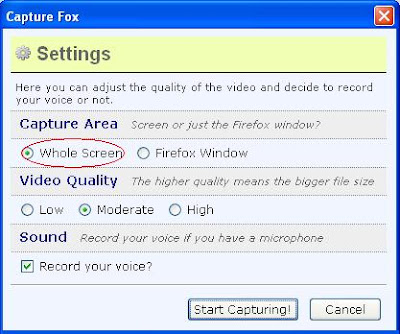


0 comments:
Post a Comment