 Today morning I was a little bit scared when I saw the traffic stats of one of my affiliated blogs.There was no traffic when I saw in the morning.The reason is that the blog has been flagged as "This site may harm your Computer". in the Google search results.
Today morning I was a little bit scared when I saw the traffic stats of one of my affiliated blogs.There was no traffic when I saw in the morning.The reason is that the blog has been flagged as "This site may harm your Computer". in the Google search results.What is wrong with that blog I really don't know.I made a detailed study of the issue and finally got the issue resolved within 6 hours.It was really a threatening scene for me as I saw this message in the Google Search.Then I went to Safebrowsing which will check about the suspicious activities of a site.There "This site is not currently listed as suspicious." is the message for my blog.
So finally I went into Google Webmaster Tools Dashboard and saw the message as shown in the image.When I clicked the "Details" there expanded explanation regarding the issue can be seen.Previously it had shown one URL indicating that there is malware in one url.But how can this happen as the blog is hosted in Blogger.com. So i wanted to contact them. As you can see that there will be a "Request Review" Link.There I gave detailed report regarding the same and finally got out from the problem to some extent.
"Status of the latest badware review for this site: A review for this site has finished. The site was found clean. The badware warnings from web search are being removed. Please note that it can take some time for this change to propagate. Google users will see a warning page when they attempt to visit pages within this site. You can visit the Google Safe Browsing diagnostic page for your site for detailed information about the problems we found.
Please review StopBadware.org's Security Tips for Websitesand make any necessary changes to your site. When you have cleaned your site, you can request a review, and we'll evaluate your site. Request a review"
I have to see how much time will it take for removing this message in the Webmaster Dashboard.
Saturday, March 14, 2009
Place Adsense Code just below Blog Title
Many of the new bloggers are really eager to know how to place Google Adsense Code right below the Blog Post Title.
But there is a restriction for this as one of the official blogpost of google adsense blog stated that it is not the correct way to place and it violates their TOS unless you refer there as Advertisements or Sponsors.
So follow these simple steps.
1. Here it shows before placing adsense ads.

2.Now you have to create adsense code from "Adsense Setup" of your adsense account.
3.The code that you got finally is Copied[CTRL+C].
4.Now open the Parser.
5.Place your adsense code in the text box provided there.
6.Then click on "Parse" button.

7.Take that Parsed code and search for post-body entry-content and paste just below the div class "post body entry content" as shown below.This will be just above[data:post.body] .

8.Now save your template.
9.The result is you can see the ads just below the post title.
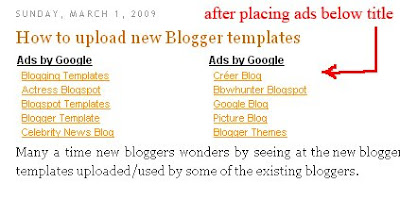
How to Create/Generate Favicon Online
Generating favicons is a good work for the bloggers.They can use the favicon for their blogs that presents them a unique identity in the blogosphere.
What are possible formats?
There are a lot of favicon generators online.Favicon.cc is the best one.Here you can even make animated favicons
Here is another one where you can also create icons by uploading the images which will be automatically converted to the required size
You can generate your own favicons using Photo shop also.See to that those icons should be of 16 x 16 size
Where to host your icons?
There area lot of sites that you can upload your favicons.Google sites,Google pages.Here is some list.
Other best way is to host in Blogger itself !!
What are possible formats?
.ico
.jpg
.bmp
.png
Then how to generate favicon?.jpg
.bmp
.png
There are a lot of favicon generators online.Favicon.cc is the best one.Here you can even make animated favicons
Here is another one where you can also create icons by uploading the images which will be automatically converted to the required size
You can generate your own favicons using Photo shop also.See to that those icons should be of 16 x 16 size
Where to host your icons?
There area lot of sites that you can upload your favicons.Google sites,Google pages.Here is some list.
Other best way is to host in Blogger itself !!
Thursday, March 12, 2009
How to add favicon in Blogger.com
Adding a favicon to your blog will give a nice look to your blog.So i too made a favicon for Techkran Blog and here i'm giving simple tutorial of adding a favicon to a Blogger.com Blog.First of all create your own favicon.After creating favicon,host the favicon in There are a lot of sites for hosting your images.
How to add a favicon?
This is the HTML you have to add.Replace the "/favicon.ico" by your link.
How to add a favicon?
This is the HTML you have to add.Replace the "/favicon.ico" by your link.
Where should you add the code?
The code should be placed in the head section of the template.Here i placed just below [/b:skin ]and above [/head]
What is the code part you have to add.?
Instead of the given link for the favicon ,replace the link with the one you have created.So after adding the code part the template should look like this.
Once after placing the code,just "Save template".Add the you will be able to see your favorite favicon to your blog
How to add "Read More/Continue Reading" in Blogger
This is a real good trick that helps Blogger.com users a big plus point.Using this trick,you can give your blog a website look by keeping "Read More" or "Continue Reading" or anything else in the home page or achieves of your blog.
1.First of all go to your "Dashboard".
2.Choose the "Layout" of the blog for which you are going to keep "Read More".
3.Then go to "Edit HTML" tab.
4.Here we are going to just two codes.
a.One is for style sheet.
b.Other for actual code.
5.So first of all we have to code for our style sheet.Since we dont have a separate style sheet/CSS or code in our custom templates, we have to create that part.This is shown below.

6. Then add this code between

7.It it has to look like this

8.Then the actual code

9.As shown here
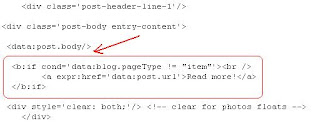
That's all now we have to add some code for each post like this

To reduce this risk of adding the same for each post,you can add here

Finally it looks like this on home page

Wednesday, March 11, 2009
Top five Best Blogging Platforms
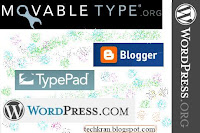
In the early days of my blogging life,I tried to choose the blogging platform.I was unaware of the platforms available at that time.Unaware of the price needed to set up.Later came to know that many of them are free of cost.
And it is my friend who told me about these stuff.
So here i'm giving the best available blog platforms for you.
1.Wordpress
2.Blogger
3.Typepad
4.Movabletype
5.LifeJournal
This rating is as per my view.
There are several sites that give you ample information about the same.So here goes the list for you.
3.PC World
Thursday, March 5, 2009
What made me to start blogging
Every new blogger will say the same thing "I got inspired by this blogger"......"I want to earn money for my daily needs"....some thing like this.
Coming to me I was a newbie in the past 6 years to Internet world.I dont know what are the things going around me.
Later when i started doing my Engineering,that was the time things actually tought me.
It is my passion to know about new technology and what is going on in the world.
Neverthless there should be a "Guru" for blogger who certainly would have inspired to start blogging.For me it is none other than "Amit Agarwal" of Digital Inspiration.
I can't find words to praise this professional and technical blogger who is really helping co-bloggers through a lot of his effort.
Subscribe to:
Posts (Atom)


