In the last post,we saw how to enable the regedit error "Registry editing has been disabled by your administrator".
Now we'll see how to enable task manager when you ar getting " Task Manager Has been disabled by your administrator".
Method 1:
1.Go to Run(CTRL + R) and type " gpedit.msc " as shown in the figure.
2. Now you have to go to this path

Now
Double-click Prevent access to registry editing tools and Set it as Not Configured.
Important: If it's already set to Not Configured, set it to Enabled and click Apply. Then repeat the steps and revert the setting back to Not Configured. This removes the registry based policy
if set already
.
Method 2:
Click Start, then click Run, type in regedit, and click on OK.
Expand these registry keys in turn:
HKEY_CURRENT_USER->Software->Microsoft->Windows->CurrentVersion->Policies-SystemThere,

Now delete the key that is shown in the figure.That the end and you should be able to see the Task Manager right infront.

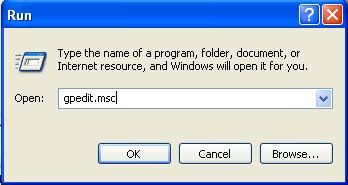


2 comments:
Thank you so much. My problem with the task manager has been solved. I used the first method though. God bless!
@khekaho
Thank you.
You can subscribe[email alerts] for the latest updated from my blog.
Check at top right corner of this page for subscribing.
Post a Comment